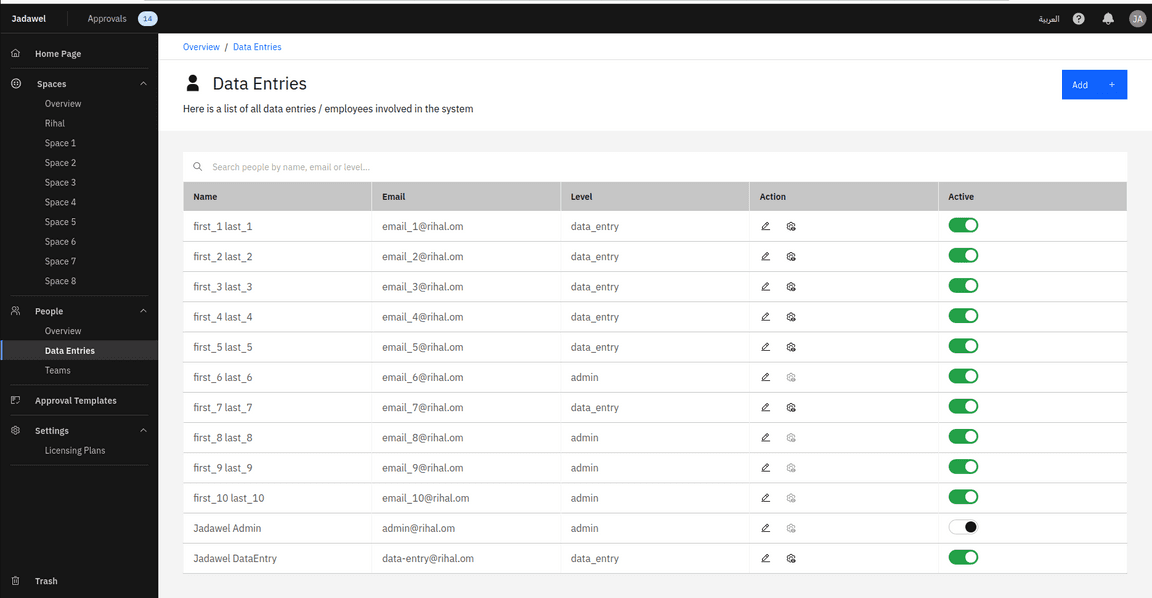Users Page
Users Page
The Users page in Jadawel displays a list of all the users currently registered in the system. From this page, you can perform several actions including adding a new user, editing user details and permissions, and deactivating a user. You can also view which teams a user belongs to and change their team membership.
Adding a New User:
- To add a new user, click on the “Add New User” button.
- Fill in the required details for the user, including first name, last name, email address, and role (admin or regular user).
- Once you have filled in the required details, click on the “Save” button to add the new user.
- An invitation email will be sent to the user with instructions on how to access the app.
Editing User Details and Permissions:
- To edit an existing user’s details, click on the “Edit” button located next to the user’s name in the list.
- This will take you to the user details page, where you can view information about the user and edit their details and permissions.
- To edit the user’s details, click on the “Edit” icon located in the top right corner of the page.
- Navigate to the “Spaces”, “Tables”, “Columns”, and “Teams” tabs to see the permissions the user has for each space, table, column, and team. You can edit these permissions by checking or unchecking the checkboxes. You can also assign a certain user as a space owner from the spaces tab.
Deactivating a User:
- To deactivate a user, toggle off the active button located next to the user’s name in the list.
- A pop-up window will appear, asking you to confirm that you want to deactivate the user. Click “Yes” to confirm, or “Cancel” to abort the action.
- The user’s status will be inactive, and they will no longer be able to access the app.
That’s a brief overview of the Users page in Jadawel. From this page, you can manage all the users in the system, view their permissions, and edit their details as needed. You can also add or remove users from teams or deactivate them entirely if necessary.